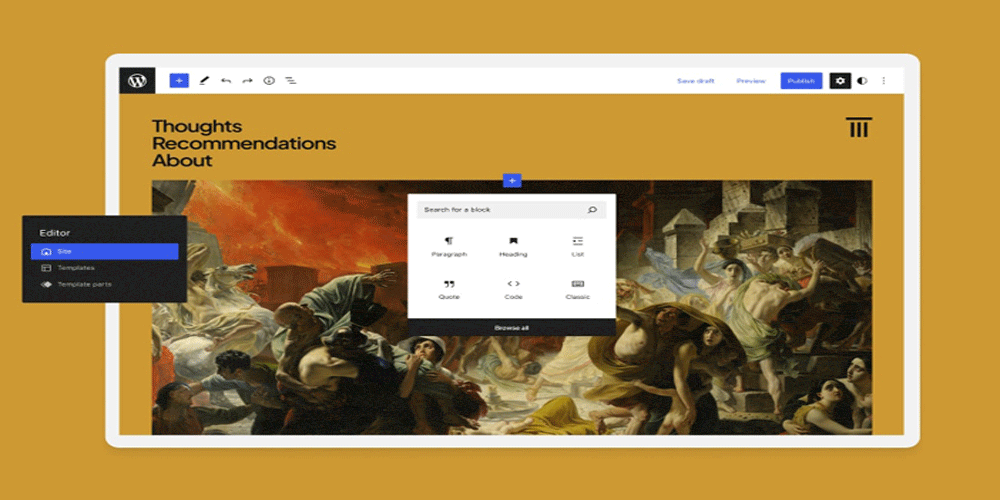WordPress Management & Site Updates
Managing WordPress sites can feel like a complex endeavor, especially as your digital presence grows and evolves. However, with the right strategies and tools, it’s possible to streamline your workflow and ensure your WordPress sites run smoothly and efficiently.

Simplify WordPress Management Updates
In this guide, we’ll uncover tips and tricks to simplify the management of your WordPress sites, empowering you to navigate the platform with confidence and achieve success.
From optimising site performance and enhancing security to managing plugins and updates effectively, these insights will help you take control of your WordPress sites and maximise their potential. Whether you’re a seasoned WordPress user or just starting out, get ready to discover how to simplify your WordPress site management and unlock the full power of this versatile platform. Contents of this post include:
>>> Are You in Control? Mastering the Art of Managing WordPress Sites
>>> Choosing the Right Theme: Setting the Foundation for Success
>>> Essential Plugins: Enhancing Functionality and User Experience
>>> Customization Techniques: Tailoring Your WordPress Site to Perfection
>>> Search Engine Optimization (SEO) Strategies: Boosting Visibility and Rankings
>>> Security Measures: Safeguarding Your WordPress Site from Threats
>>> Content Management Tips: Creating Engaging and Shareable Posts
>>> Performance Optimization: Speeding Up Your WordPress Site for Peak Efficiency
>>> Backups and Updates: Keeping Your Site Safe and Current
>>> Analytics and Monitoring: Tracking Your Site’s Performance
>>> Multisite Management: Handling Multiple WordPress Sites Efficiently
>>> Conclusion: Mastering the Art of Managing WordPress Sites
Are You in Control? Mastering the Art of Managing WordPress Sites
Managing WordPress sites requires a strategic approach to ensure all elements work harmoniously. From the initial setup to ongoing maintenance, mastering WordPress management involves understanding the platform’s capabilities and leveraging tools and practices that streamline your workflow.
Initial Setup and Configuration
The foundation of successful WordPress management begins with the initial setup and configuration. This involves selecting the right hosting provider, installing WordPress, and configuring essential settings.
Choosing a Hosting Provider
Your choice of hosting provider significantly impacts your site’s performance and reliability. Consider providers that offer:
>>> Speed and Performance: Look for providers with optimized servers and good uptime records.
>>> Customer Support: Responsive and knowledgeable support can help resolve issues quickly.
>>> Scalability: As your site grows, you’ll need a host that can accommodate increased traffic and resource needs.
>>> Security Features: Ensure the provider offers robust security measures like SSL certificates, firewalls, and regular backups.
Installing WordPress
Once you’ve selected a hosting provider, the next step is to install WordPress. Many hosting providers offer one-click installations, simplifying this process. After installation, configure the basic settings, including:
>>> Permalinks: Set up SEO-friendly URL structures.
>>> Site Title and Tagline: Clearly define your site’s identity.
>>> Timezone and Date Format: Ensure accurate time settings for content scheduling and analytics.
>>> Streamlining Your Workflow
>>> Effective WordPress management involves streamlining your workflow to save time and reduce errors.
Utilise tools and practices that enhance productivity:
Task Automation: Use plugins to automate repetitive tasks, such as backups and updates.
Collaboration Tools: Implement tools that facilitate team collaboration, especially if multiple people manage the site.
Project Management Software: Track tasks and deadlines to ensure timely completion of projects.
Choosing the Right Theme: Setting the Foundation for Success
Your WordPress theme sets the visual tone for your website and plays a significant role in attracting and engaging visitors. With thousands of themes available, it can be overwhelming to make a decision. However, by considering a few key factors, you can narrow down your options and find the perfect theme for your site.
Assessing Your Site’s Needs
Before selecting a theme, consider the primary function of your website. Do you operate a blog, an e-commerce platform, or a portfolio site? Various themes are tailored to different website types, hence selecting a theme that complements your objectives is crucial.
Theme Features and Functionality
Seek out themes that provide functionalities tailored to your specific niche or field. For instance:
>>> Blogs: Look for themes with strong typography, content-focused layouts, and post formats.
>>> E-commerce Sites: Choose themes compatible with WooCommerce and featuring product display options.
>>> Portfolio Sites: Opt for themes with gallery and slideshow features.
>>> Design and Layout Considerations
The design and layout of the theme are critical for user engagement. Consider the following:
>>> Visual Appeal: Ensure the theme is visually appealing and aligns with your brand aesthetics.
>>> Simplicity: A clean and organized structure often translates into a better user experience. Avoid cluttered or confusing layouts.
>>> Customisability: The ability to modify colors, fonts, and other visual elements is essential for tailoring your site to match your brand identity.
Responsiveness
In today’s mobile-driven world, having a mobile-friendly website is non-negotiable. Ensure that the theme you choose is responsive and adapts seamlessly across different devices and screen sizes.
Reviewing Theme Ratings and Support
Before finalizing your choice, review user ratings and support options. A highly rated theme with good support can save you from potential headaches.
>>> User Reviews: Check reviews for insights into the theme’s performance and user satisfaction.
>>> Support and Documentation: Ensure the theme offers comprehensive documentation and reliable support.
>>> Essential Plugins: Enhancing Functionality and User Experience
No WordPress site is complete without plugins. These powerful tools extend the functionality of your website and enhance user experience in various ways. From improving security to optimizing performance, plugins are essential for managing WordPress sites effectively.
Security Plugins
One must-have plugin is a security plugin. It helps protect your site from malicious attacks, spam, and other threats. Look for plugins that offer features like:
Firewall Protection: Blocks malicious traffic before it reaches your site.
Malware Scanning: Detects and removes malicious code.
Login Security: Adds features like two-factor authentication and limit login attempts.
SEO Plugins
Search engine optimization plays a vital role in driving organic traffic to your site. An SEO plugin can help you optimize your content, meta tags, and other elements to improve your site’s visibility in search engine results. Key features to look for include:
>>> Keyword Optimization: Helps you integrate target keywords effectively.
>>> XML Sitemaps: Automatically generates sitemaps for search engines.
>>> Content Analysis: Provides real-time analysis of your content’s SEO performance.
Performance Plugins
To ensure your site loads quickly, consider installing performance optimization plugins. These plugins can:
>>> Caching: Create static versions of your pages to reduce server load and improve load times.
>>> Image Optimization: Compress images without sacrificing quality.
>>> Minification: Reduce the size of CSS, JavaScript, and HTML files.
>>> Social Media Plugins
Social media integration is crucial for driving traffic and engagement. Social sharing plugins allow visitors to easily share your content on their favorite social platforms, increasing exposure and driving more traffic to your site.
Backup Plugins
Regular backups are essential for safeguarding your data. A reliable backup plugin can automate the process, ensuring you have up-to-date copies of your site. Features to consider include:
>>> Automated Backups: Schedule regular backups.
>>> Storage Options: Store backups in multiple locations (e.g., cloud storage, email).
>>> Restore Functionality: Easily restore your site from backups.
>>> Customization Techniques: Tailoring Your WordPress Site to Perfection
A well-customized WordPress site stands out from the crowd and creates a unique brand identity. With countless customization options available, you can transform a generic theme into a visually stunning masterpiece that reflects your personality or brand.
Visual Customisation
Start by customising the colors and fonts of your website to match your brand identity. Use colors that evoke the right emotions and fonts that are easy to read across different devices.
Customising Colours and Fonts
Most themes offer built-in options to modify colours and fonts. Access these settings through the WordPress Customiser:
>>> Colours: Choose a primary colour palette that aligns with your brand.
>>> Fonts: Select fonts that enhance readability and complement your site’s design.
>>> Adding Custom Widgets and Sidebars
Custom widgets and sidebars enhance functionality and provide additional information or features for visitors. Widgets can display recent posts, social media feeds, or even an email subscription form.
Creating Custom Widgets
If your theme doesn’t offer the widgets you need, consider creating custom widgets. Use plugins like Widget Options to add advanced widget functionality.
Advanced Customisation with Code
If you have some coding knowledge or are willing to learn, you can take customization further by modifying the theme’s code directly. This allows for more advanced changes like adding custom post types or creating unique page templates.
Custom Post Types
Custom post types enable you to create content beyond standard posts and pages. Use plugins like Custom Post Type UI to create and manage custom post types.
Creating Unique Page Templates
Page templates allow you to apply different layouts to different pages. Modify your theme’s template files to create unique designs for specific pages.
Search Engine Optimization (SEO) Strategies: Boosting Visibility and Rankings
Managing WordPress sites goes hand in hand with implementing effective SEO strategies. By optimizing your site for search engines, you can increase visibility, attract more organic traffic, and improve your site’s rankings.
Keyword Research
Start by conducting keyword research to identify the terms and phrases your target audience is searching for. Use tools like Google Keyword Planner, Ahrefs, or SEMrush to discover relevant keywords.
Integrating Keywords
Use these keywords strategically in your content, meta tags, headings, and URLs to signal to search engines what your site is about. Avoid keyword stuffing, which can negatively impact your rankings.
On-Page SEO
On-page SEO involves optimizing individual pages to rank higher in search engine results. Key elements include:
>>> Title Tags: Ensure each page has a unique, descriptive title.
>>> Meta Descriptions: Write compelling meta descriptions to improve click-through rates.
>>> Headings: Use H1, H2, and H3 tags to structure your content.
>>> Internal Linking: Link to relevant content within your site to improve navigation and SEO.
Site Speed Optimisation
A fast-loading website not only improves user experience but also receives a ranking boost from search engines. Optimize your site’s loading speed by:
>>> Compressing Images: Reduce image file sizes without compromising quality.
>>> Minifying CSS and JavaScript: Remove unnecessary characters to reduce file sizes.
>>> Using Caching Plugins: Enable caching to speed up your site.
>>> Content Creation and Optimisation
Creating high-quality content that provides value to your audience is essential for SEO. Regularly publish informative blog posts or articles that answer common questions or address popular topics in your industry. This not only establishes you as an authority but also increases the likelihood of other websites linking back to yours.
Optimising Content
Ensure your content is well-optimised by:
>>> Using Keywords Naturally: Integrate keywords naturally into your content.
>>> Including Multimedia: Use images, videos, and infographics to enhance your content.
>>> Updating Content Regularly: Keep your content fresh and up-to-date to maintain relevance.
Building Backlinks
Backlinks from reputable sites signal to search engines that your content is valuable. Focus on building quality backlinks by:
>>> Guest Blogging: Write guest posts for other blogs in your niche.
>>> Outreach: Reach out to influencers and other websites to promote your content.
>>> Creating Shareable Content: Produce content that others want to link to and share.
Security Measures: Safeguarding Your WordPress Site from Threats
When managing WordPress sites, security should be a top priority. With cyber threats becoming increasingly sophisticated, it’s crucial to take proactive measures to protect your website and its data.
Regular Updates
Start by keeping everything up to date. Regularly update WordPress core files, themes, and plugins to ensure you have the latest security patches installed. Enable automatic updates whenever possible for added convenience.
Strong Passwords
Use strong passwords for all user accounts on your site. Avoid using common passwords or easily guessable combinations of letters and numbers. Consider using a password manager tool to generate and store complex passwords securely.
Two-Factor Authentication (2FA)
Implement two-factor authentication (2FA) for an extra layer of security. 2FA requires users to provide two forms of identification before accessing their accounts, making it much harder for unauthorized individuals to gain access.
Security Plugins
Consider using a security plugin that offers features like firewall protection, malware scanning, and login security. These plugins can help detect and prevent malicious attacks, block suspicious IP addresses, and monitor your site for any vulnerabilities.
Backup and Recovery
Regularly back up your site to ensure you can recover quickly in case of a security breach. Use plugins that automate backups and store them in secure, offsite locations.
Monitoring and Auditing
Monitor your site for suspicious activity and conduct regular security audits. Use tools and plugins that provide real-time alerts and detailed logs of site activity.
Content Management Tips: Creating Engaging and Shareable Posts
When it comes to managing WordPress sites, one of the key aspects is creating engaging and shareable posts. To ensure your content stands out and resonates with your audience, here are some tips to consider:
Know Your Audience
Before crafting any post, it’s crucial to understand who your target audience is. Tailor your content to their preferences, pain points, and interests to increase engagement.
Compelling Headlines
Your post’s headline is the first thing that grabs a reader’s attention. Make sure it is catchy, concise, and gives a glimpse of what the content entails.
High-Quality Visuals
Visual elements such as images, infographics, and videos can significantly enhance the appeal of your posts. They can make your content more shareable and engaging.
Consistent Branding
Maintain a consistent tone, style, and branding across all your posts. This helps in creating a strong brand identity and makes your content easily recognizable.
Engage with Your Audience
Encourage interaction by ending your posts with a question, prompting readers to leave comments or share their thoughts. Respond to comments promptly to build a sense of community.
Include Share Buttons
Make it easy for readers to share your content by incorporating social media share buttons. This can help increase the reach of your posts and attract new readers.
Optimize for SEO
Implementing SEO strategies for search engine optimization can improve the visibility of your posts. Use relevant keywords, meta descriptions, and alt tags to boost your content’s ranking.
Offer Value
Provide valuable information, insights, or entertainment in your posts. When readers find your content useful, they are more likely to share it with others.
By following these tips and consistently creating engaging and shareable posts, you can enhance the performance of your WordPress site and build a loyal readership.
Performance Optimization: Speeding Up Your WordPress Site for Peak Efficiency
A slow-loading website can frustrate visitors and lead them to abandon your site before even exploring its contents. To ensure peak efficiency when managing WordPress sites, optimize performance by implementing various techniques.
Choosing a Reliable Hosting Provider
Firstly, choose a reliable hosting provider that offers fast servers optimized for WordPress. A good hosting provider will ensure minimal downtime and quick response times when visitors access your site.
Image Optimisation
Optimise your images by compressing them without sacrificing quality. Large image files can significantly slow down your site’s loading speed. Use image optimisation plugins or online tools to reduce file sizes before uploading them to your site.
Minifying CSS and JavaScript
Minifying CSS and JavaScript files can be achieved by eliminating redundant characters, spaces, and comments, leading to enhanced loading speeds and reduced file sizes. Additionally, various caching plugins provide minification functionalities.
Enabling Browser Caching
By enabling browser caching, static copies of your web pages are stored on users’ devices. This results in quicker loading times during return visits, as the browser doesn’t have to fetch all page components anew.
Using Content Delivery Networks (CDNs)
A CDN distributes your site’s static files across multiple servers worldwide. When a visitor accesses your site, the CDN delivers the files from the server closest to their location, reducing latency and improving load times.
Database Optimisation
Regularly clean up your WordPress database by removing unnecessary data such as post revisions, spam comments, and transient options. Use plugins like WP-Optimize to automate this process.
Lazy Loading
Implement lazy loading for images and videos to improve initial load times. Lazy loading ensures that media files are only loaded when they come into the viewport, reducing the initial page load time.
Backups and Updates: Keeping Your Site Safe and Current
Regular backups and updates are essential for maintaining the security and functionality of your WordPress site.
Automating Backups
Use backup plugins to schedule regular backups of your site’s data. Store backups in multiple locations, such as cloud storage and local drives, to ensure redundancy.
Performing Updates
Keep your WordPress core, themes, and plugins up to date to benefit from the latest features and security patches. Enable automatic updates for minor releases and manually review major updates before applying them.
Testing Updates
Before applying updates to your live site, test them in a staging environment. This helps you identify potential issues and ensures compatibility with your existing setup.
Analytics and Monitoring: Tracking Your Site’s Performance
Monitoring your site’s performance and user behavior is crucial for making informed decisions and improving your site.
Implementing Analytics
Use tools like Google Analytics to track key metrics such as page views, bounce rates, and user demographics. Analyze this data to understand how visitors interact with your site and identify areas for improvement.
Real-Time Monitoring
Set up real-time monitoring tools to receive instant alerts for critical issues, such as downtime or security breaches. This allows you to respond quickly and minimize disruptions.
Heatmaps and User Behavior Analysis
Use heatmaps and user behavior analysis tools to visualize how users navigate your site. Identify popular areas and potential pain points to optimize your site’s design and content.
Multisite Management: Handling Multiple WordPress Sites Efficiently
Managing multiple WordPress sites can be challenging, but with the right tools and strategies, it can be streamlined.
Using WordPress Multisite
WordPress Multisite allows you to manage multiple sites from a single WordPress installation. This setup simplifies management tasks, such as updates and user roles, across all sites.
Centralised Management Tools
Use centralised management tools like ManageWP or MainWP to oversee multiple WordPress sites. These tools offer features like bulk updates, backups, and security monitoring, all from a single dashboard.
Consistent Branding and Design
Maintain consistent branding and design across all your sites to reinforce your brand identity and provide a cohesive user experience.
Shared Resources
Share resources, such as plugins and themes, across your multisite network to reduce redundancy and ensure consistency.
Conclusion: Mastering the Art of Managing WordPress Sites
Managing WordPress sites may seem like a daunting task at first, but with the right tips and tricks, it becomes a rewarding endeavor. By choosing the right theme, enhancing functionality with essential plugins, customizing your site to perfection, implementing SEO strategies, prioritizing security measures, creating engaging content, and optimizing performance, you can master the art of managing WordPress sites.
With these strategies in place, you can navigate the complexities of WordPress with confidence and unlock the full potential of your digital presence. Embrace the versatility and power of WordPress to create and maintain sites that not only meet but exceed your goals.